Developer Guide
- Acknowledgements
- Setting up, getting started
- Design
- Implementation
- Documentation, logging, testing, configuration, dev-ops
- Appendix A: Requirements
- Appendix B: Instructions for manual testing
- Appendix C: Automated GUI Testing
Acknowledgements
- Our project is built on the AddressBook-Level3 project created by the SE-EDU initiative.
- Our project uses test code adapted from AddressBook-Level4 projected created by SE-EDU initiative.
Setting up, getting started
Refer to the guide Setting up and getting started.
Design
.puml files used to create diagrams in this document can be found in the diagrams folder. Refer to the PlantUML Tutorial at se-edu/guides to learn how to create and edit diagrams.
Architecture
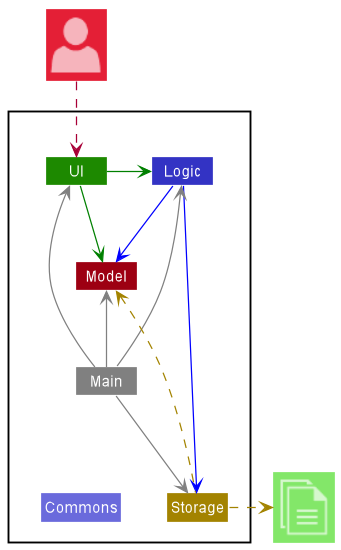
The Architecture Diagram given above explains the high-level design of the App.
Given below is a quick overview of main components and how they interact with each other.
Main components of the architecture
Main has two classes called Main and MainApp. It is responsible for,
- At app launch: Initializes the components in the correct sequence, and connects them up with each other.
- At shut down: Shuts down the components and invokes cleanup methods where necessary.
Commons represents a collection of classes used by multiple other components.
The rest of the App consists of four components.
-
UI: The UI of the App. -
Logic: The command executor. -
Model: Holds the data of the App in memory. -
Storage: Reads data from, and writes data to, the hard disk.
How the architecture components interact with each other
The Sequence Diagram below shows how the components interact with each other for the scenario where the user issues the command delete 1.
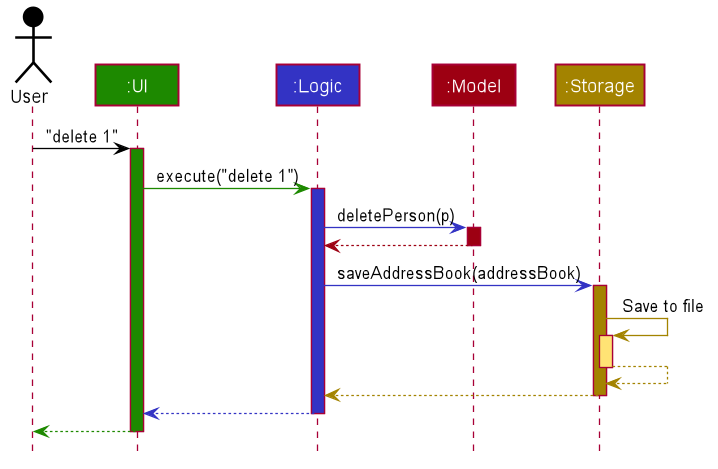
Each of the four main components (also shown in the diagram above),
- defines its API in an
interfacewith the same name as the Component. - implements its functionality using a concrete
{Component Name}Managerclass (which follows the corresponding APIinterfacementioned in the previous point.
For example, the Logic component defines its API in the Logic.java interface and implements its functionality using the LogicManager.java class which follows the Logic interface. Other components interact with a given component through its interface rather than the concrete class (reason: to prevent outside component’s being coupled to the implementation of a component), as illustrated in the (partial) class diagram below.
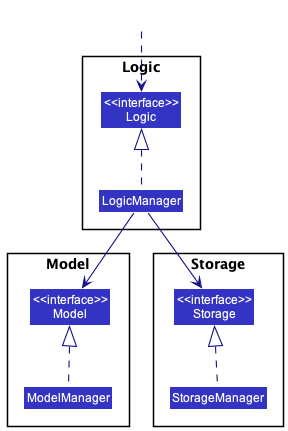
The sections below give more details of each component.
UI component
The API of this component is specified in Ui.java
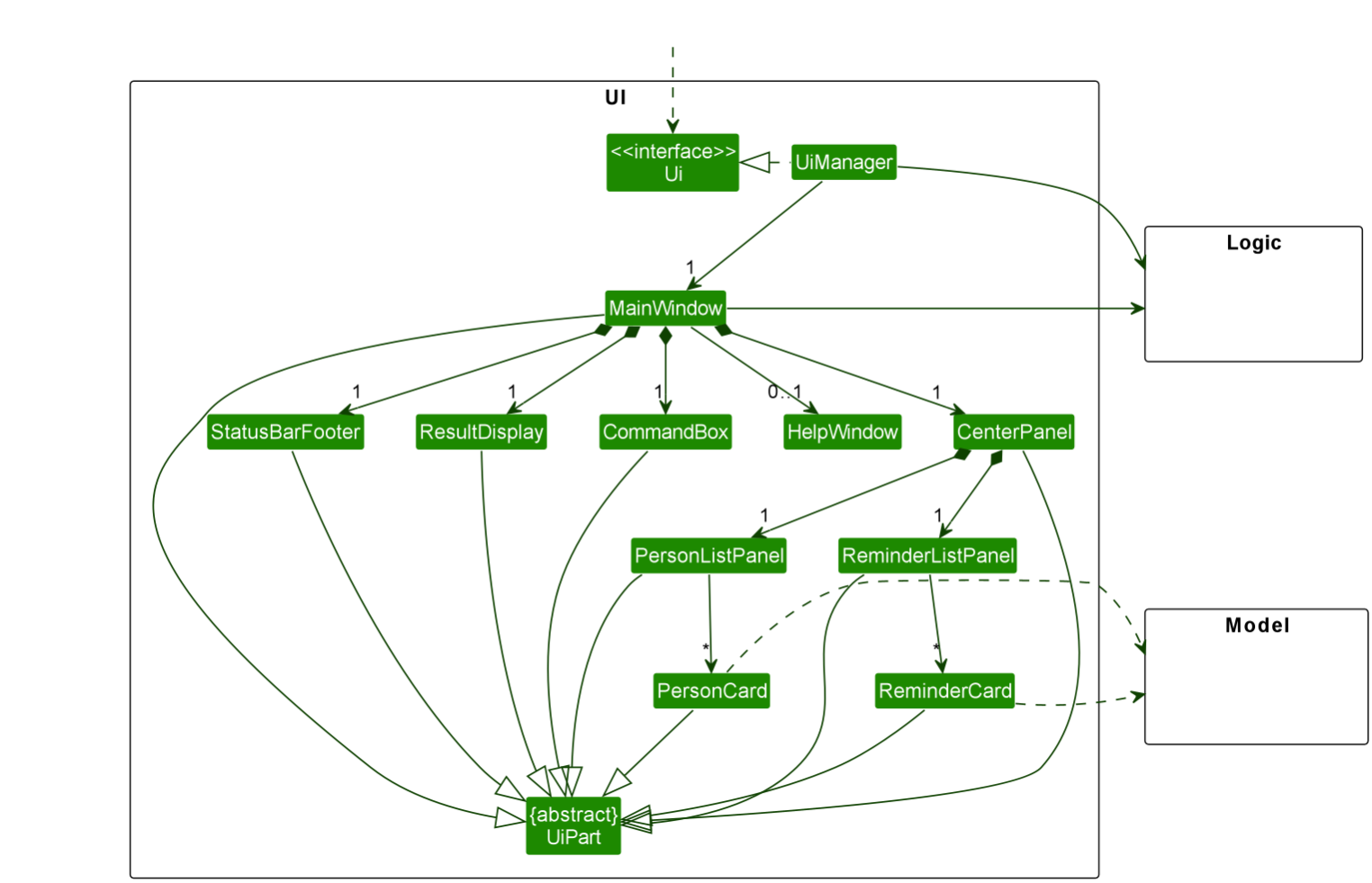
The UI consists of a MainWindow that is made up of parts e.g.CommandBox, ResultDisplay, CenterPanel, StatusBarFooter etc. All these, including the MainWindow, inherit from the abstract UiPart class which captures the commonalities between classes that represent parts of the visible GUI.
The CenterPanel comprises two different panels within it, namely PersonListPanel and ReminderListPanel, with each of them displaying any number of PersonCard and ReminderCard respectively.
The UI component uses the JavaFx UI framework. The layout of these UI parts are defined in matching .fxml files that are in the src/main/resources/view folder. For example, the layout of the MainWindow is specified in MainWindow.fxml
The UI component,
- executes user commands using the
Logiccomponent. - listens for changes to
Modeldata so that the UI can be updated with the modified data. - keeps a reference to the
Logiccomponent, because theUIrelies on theLogicto execute commands. - depends on some classes in the
Modelcomponent, as it displaysPersonobject residing in theModelin thePersonCardas well as theReminderCard.
Logic component
API : Logic.java
Here’s a (partial) class diagram of the Logic component:
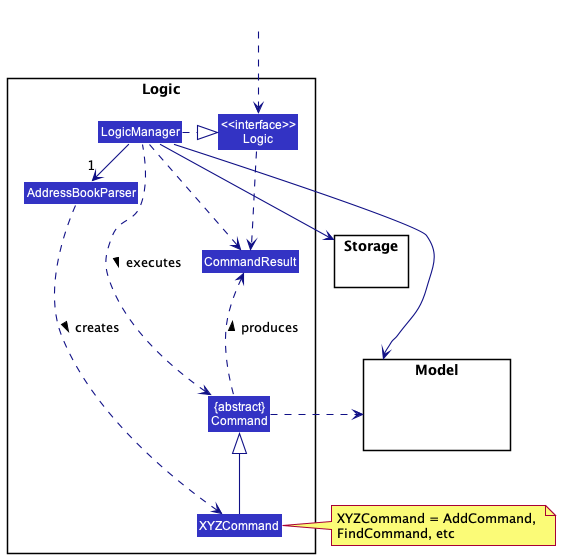
How the Logic component works:
- When
Logicis called upon to execute a command, it uses theAddressBookParserclass to parse the user command. - This results in a
Commandobject (more precisely, an object of one of its subclasses e.g.,AddCommand) which is executed by theLogicManager. - The command can communicate with the
Modelwhen it is executed (e.g. to add a person). - The result of the command execution is encapsulated as a
CommandResultobject which is returned back fromLogic.
The Sequence Diagram below illustrates the interactions within the Logic component for the execute("delete 1") API call.
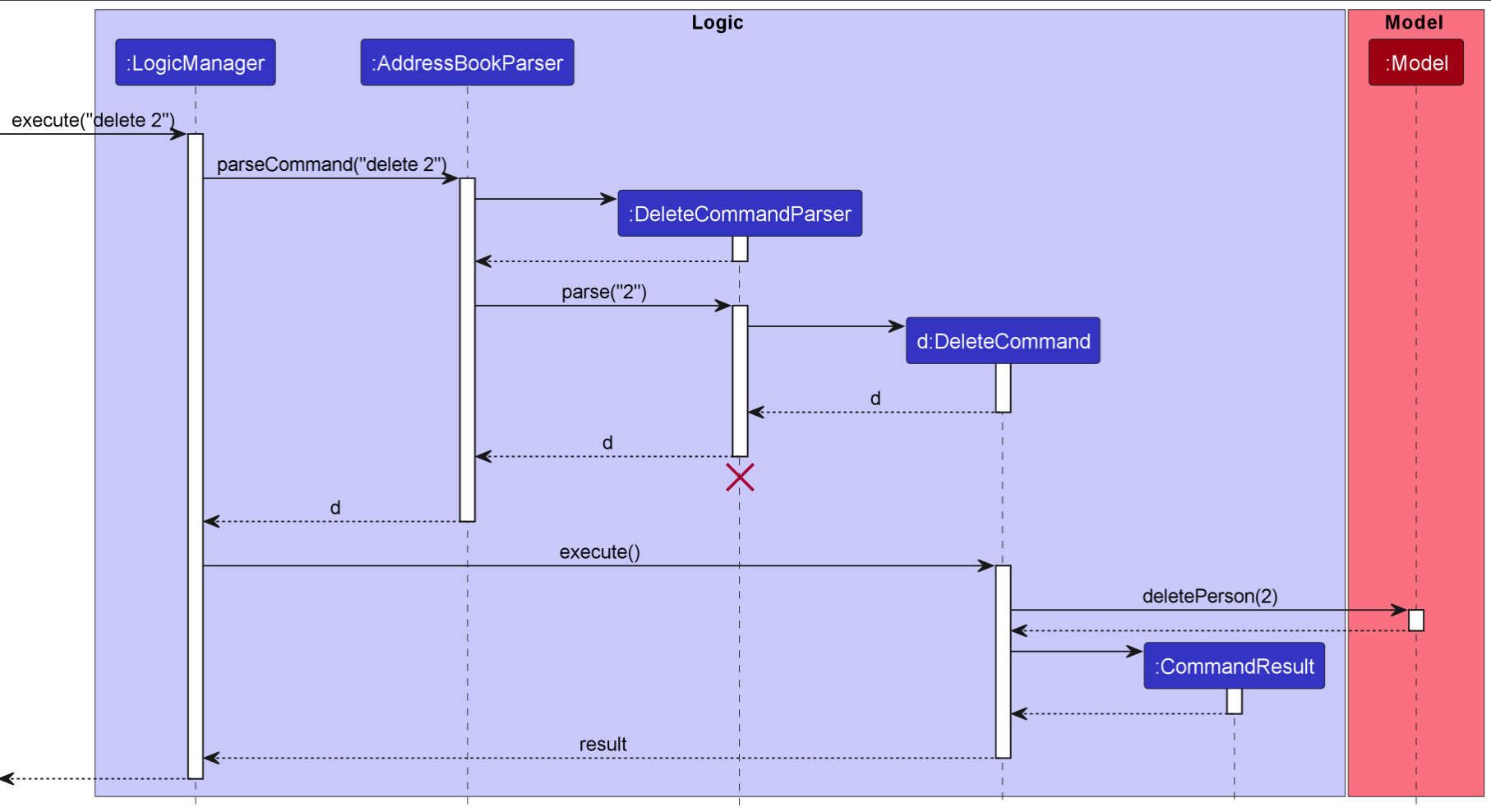
DeleteCommandParser should end at the destroy marker (X) but due to a limitation of PlantUML, the lifeline reaches the end of diagram.
Here are the other classes in Logic (omitted from the class diagram above) that are used for parsing a user command:
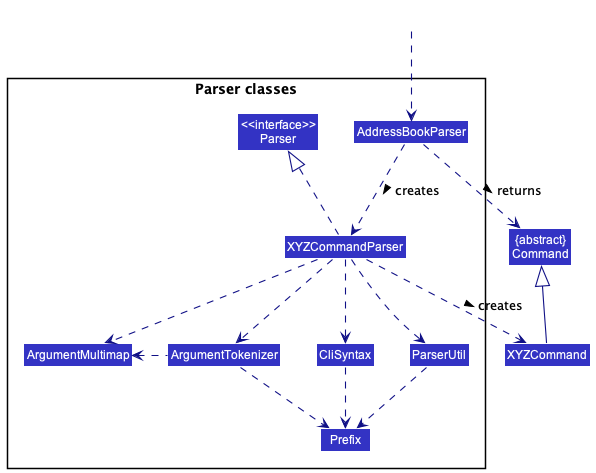
How the parsing works:
- When called upon to parse a user command, the
AddressBookParserclass creates anXYZCommandParser(XYZis a placeholder for the specific command name e.g.,AddCommandParser) which uses the other classes shown above to parse the user command and create aXYZCommandobject (e.g.,AddCommand) which theAddressBookParserreturns back as aCommandobject. - All
XYZCommandParserclasses (e.g.,AddCommandParser,DeleteCommandParser, …) inherit from theParserinterface so that they can be treated similarly where possible e.g, during testing.
Model component
API : Model.java
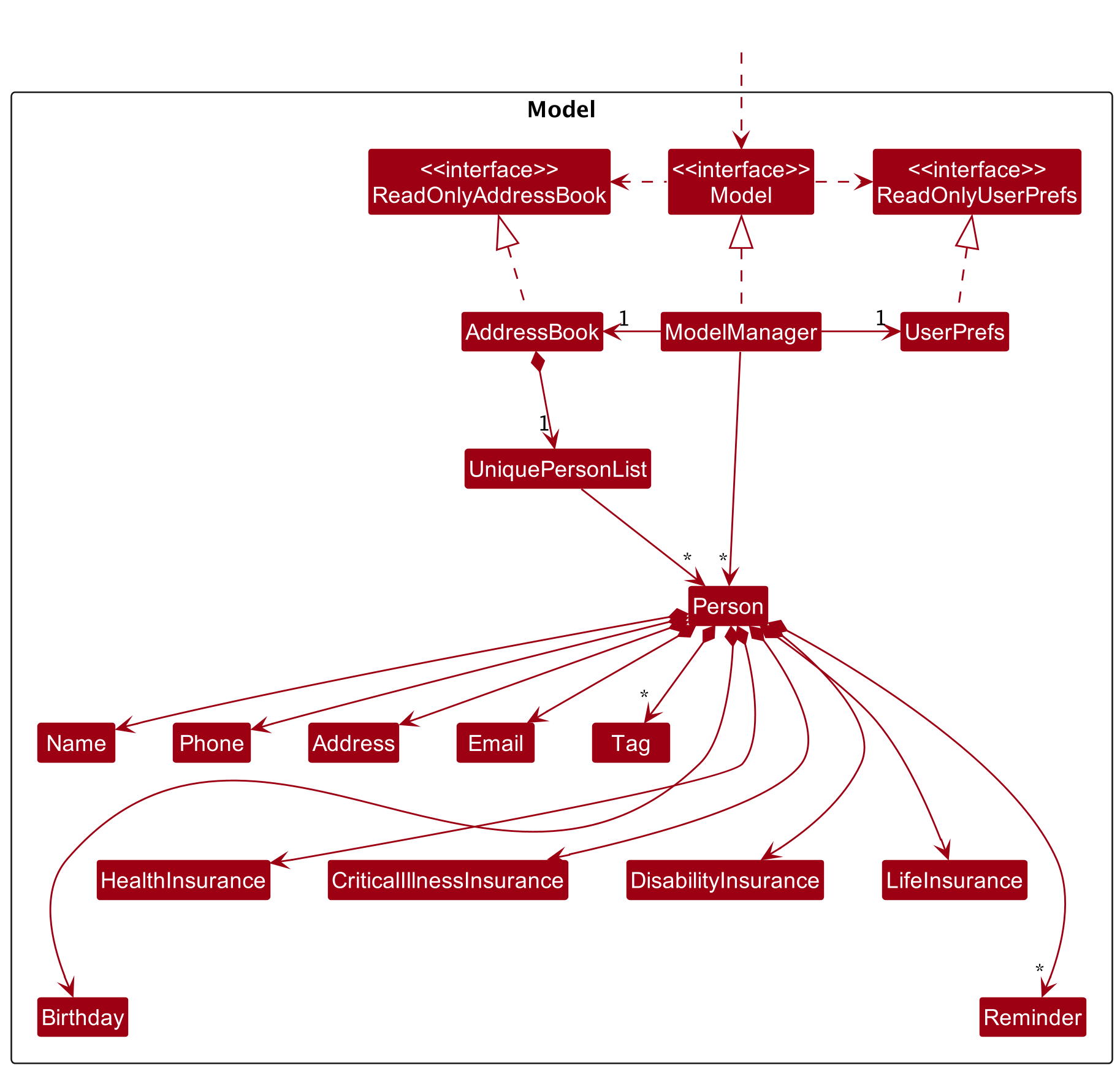
The Model component,
- stores the address book data i.e., all
Personobjects (which are contained in aUniquePersonListobject). - stores the currently ‘selected’
Personobjects (e.g., results of a search query) as a separate filtered list which is exposed to outsiders as an unmodifiableObservableList<Person>that can be ‘observed’ e.g. the UI can be bound to this list so that the UI automatically updates when the data in the list change. - stores a
UserPrefobject that represents the user’s preferences. This is exposed to the outside as aReadOnlyUserPrefobjects. - does not depend on any of the other three components (as the
Modelrepresents data entities of the domain, they should make sense on their own without depending on other components)
Storage component
API : Storage.java
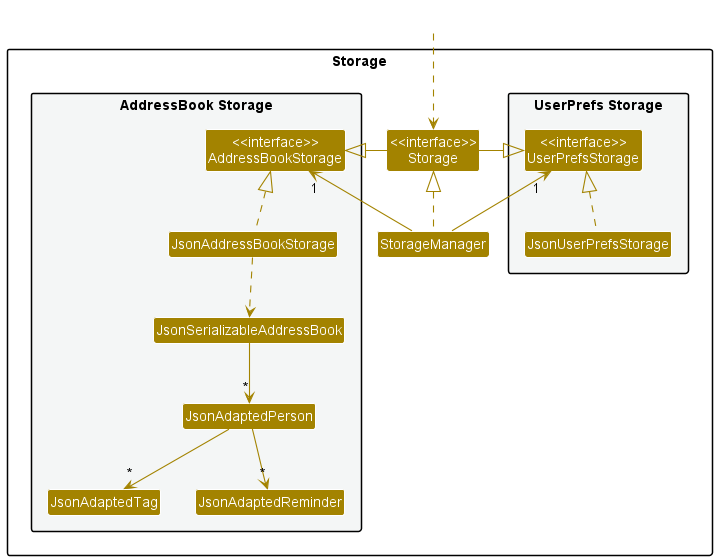
The Storage component,
- can save both address book data and user preference data in json format, and read them back into corresponding objects.
- inherits from both
AddressBookStorageandUserPrefStorage, which means it can be treated as either one (if only the functionality of only one is needed). - depends on some classes in the
Modelcomponent (because theStoragecomponent’s job is to save/retrieve objects that belong to theModel)
Common classes
Classes used by multiple components are in the seedu.addressbook.commons package.
Implementation
This section describes some noteworthy details on how certain features are implemented. Changed features will also be described here.
Add feature
Implementation
The Add mechanism is facilitated by AddCommand and AddCommandParser. It allows users to add a contact into their contact list and specify the contacts’
Name, Phone, Email, Birthday, Address, and Tags to be stored and associated with the Person contact created.
Example Usage
Step 1: The user inputs add n/John Doe p/98765432 e/johnd@example.com a/John street, block 123, #01-01 b/18-08-2000 t/friend. This adds a person with Name
John Doe with the specified details into the contact list.
Step 2: LogicManager calls AddressBookParser#parseCommand with the user input.
Step 3: AddressBookParser will parse the command word and create a new AddCommandParser and call its function parse with the index as the arguments.
Step 4: The AddCommandParser#parse will then parse the arguments and create a new AddCommand object.
Step 5: The LogicManager then calls AddCommand#execute.
Step 6: The AddCommand communicates with the Model to add the person by calling Model#addPerson.
Step 7: AddCommand then returns a new CommandResult with the result of the execution.
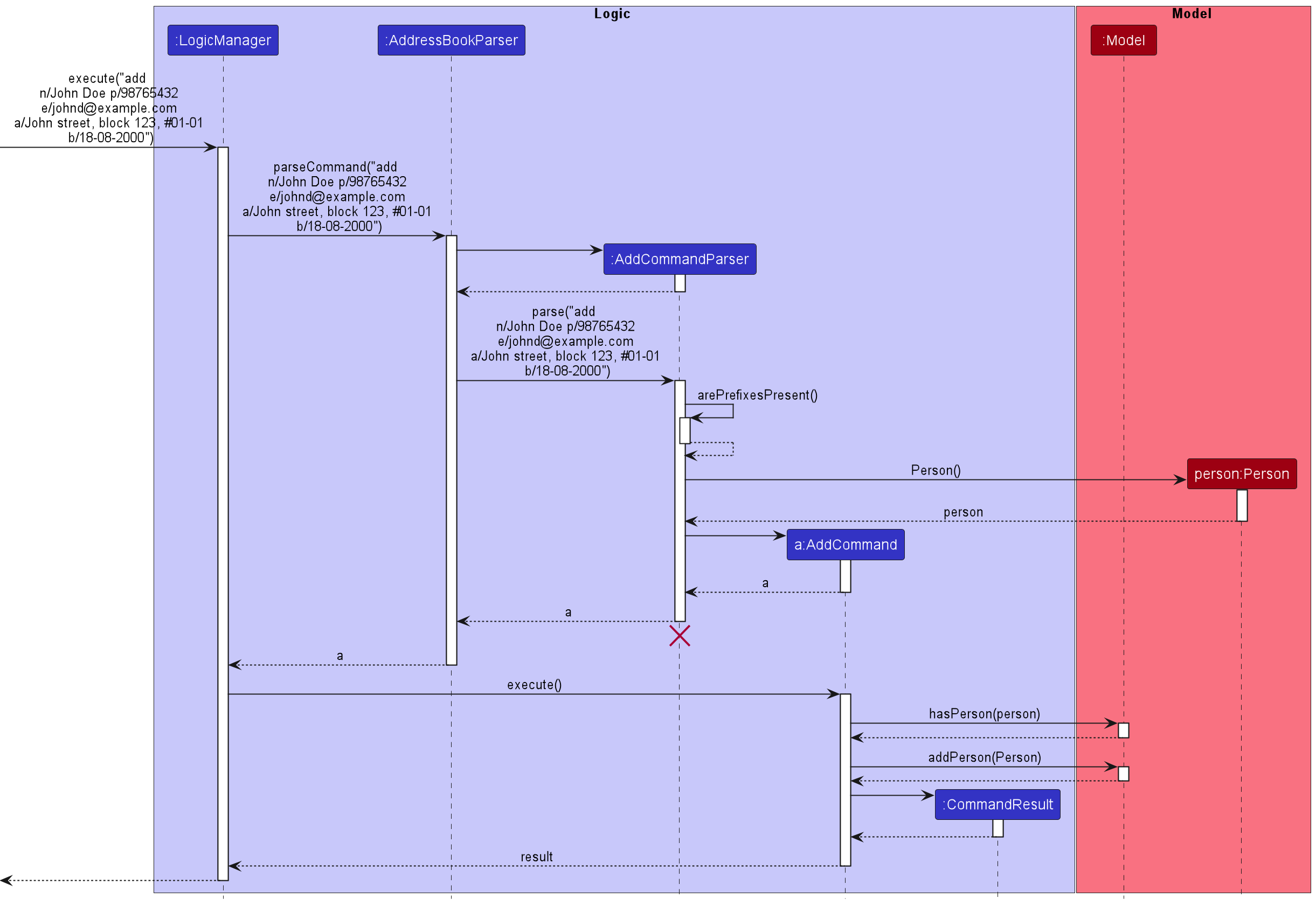
AddCommandParser should end at the destroy marker (X) but due to a limitation of PlantUML, the lifeline reaches the end of diagram.
Edit feature
Implementation
The Edit mechanism is facilitated by EditCommand and EditCommandParser. It allows users to edit a contact from their contact list and specify which attribute of the contacts’ Name, Phone, Email, Birthday, Address, and Tags to be changed with the Person contact created.
Example Usage
Step 1: The user inputs edit 1 p/91234567 e/johndoe@example.com. This the phone number and email address of the person with an index of 1 to be 91234567 and johndoe@example.com respectively.
Step 2: LogicManager calls AddressBookParser with the user input.
Step 3: AddressBookParser will parse the command word and create a new EditCommandParser and call its function parse with the rest of the user input as the arguments.
Step 4: The EditCommandParser#parse will then parse the insurance prefixes to create a new EditPersonDescriptor object.
Step 5: The EditCommandParser#parse will then create a new EditCommand object using the index and the EditPersonDescriptor object.
Step 5: The LogicManager then calls EditCommand#execute with the Model object.
Step 6: The EditCommand calls Model#getFilteredPersonList to get the filtered List of Person objects.
Step 7: The EditCommand gets the Person to be edited from the List
Step 8: The EditCommand calls its createEditedPerson method with the Person to be edited and the EditPersonDescriptor which returns the new edited Person .
Step 9: The EditCommand calls the setPerson method of the Model object to replace the existing Person object with the new edited one.
Step 11: The EditCommand then returns a new CommandResult object with the result of the execution.
Step 12: The LogicManager then returns the CommandResult object.
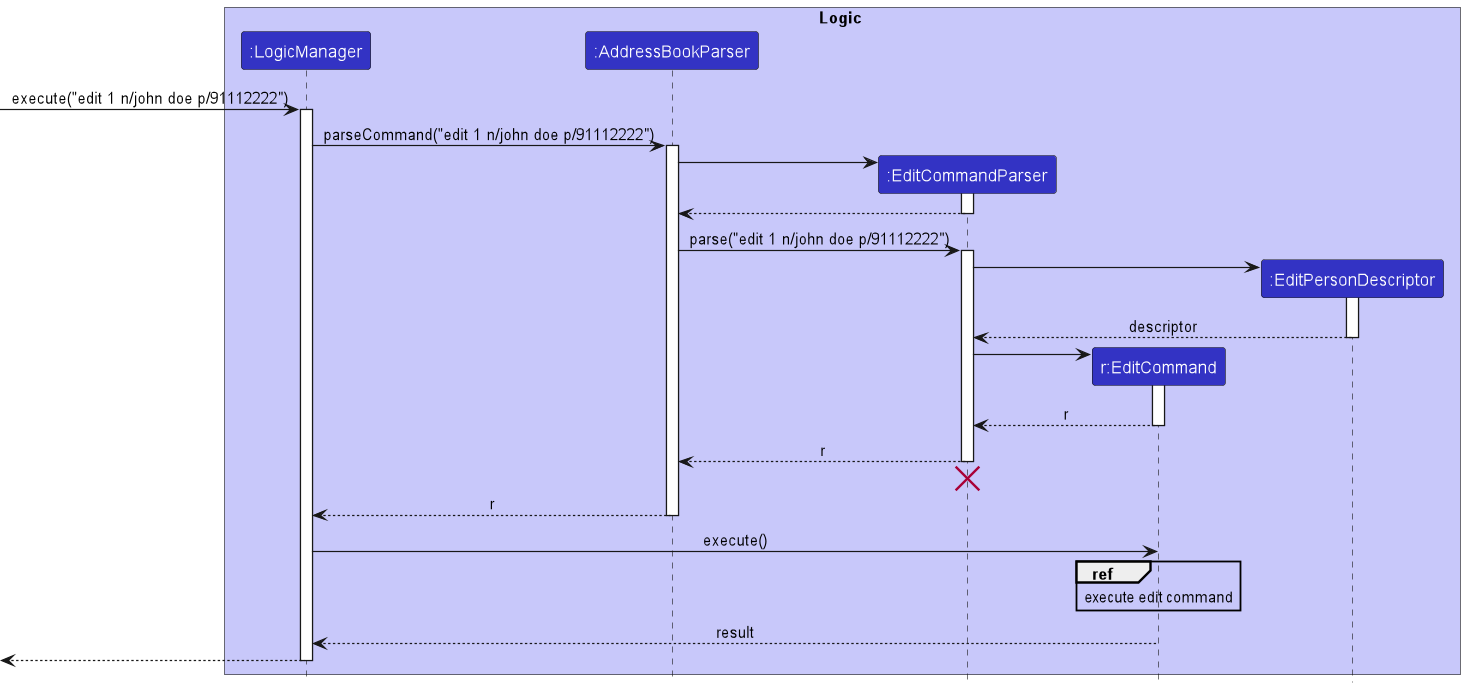
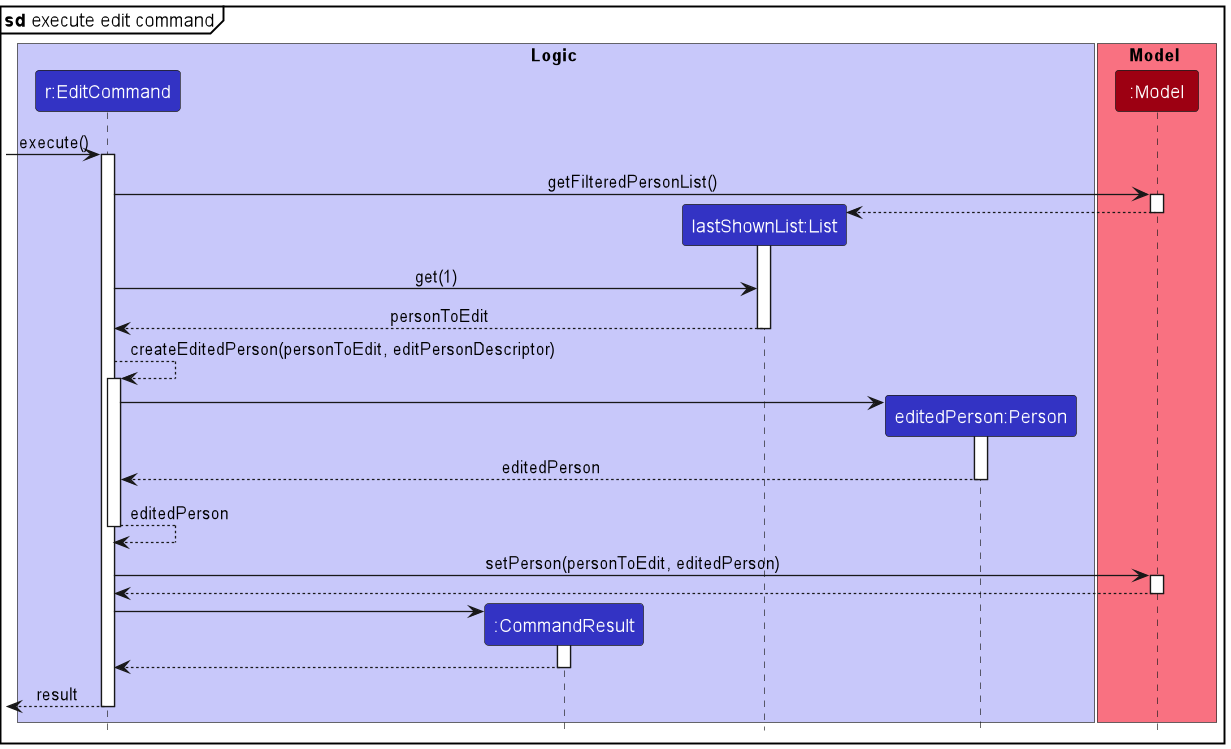
EditCommandParser should end at the destroy marker (X) but due to a limitation of PlantUML, the lifeline reaches the end of diagram.
Insurance feature
Implementation
The Insurance mechanism is facilitated by InsuranceCommand and InsuranceCommandParser. It allows users to store whether a contact in their contact list has the four main types of insurance.
The four main types of insurances are modelled by the classes LifeInsurance, DisabilityInsurance, CriticalIllnessInsurance and HealthInsurance which inherit from the abstract Insurance class.
The types of insurances are specified by prefixes inputted by the user:
- li/ - Life Insurance
- di/ - Disability Insurance
- ci/ - Critical Illness Insurance
- hi/ - Health Insurance
Insurance fields are stored in the Person class, and consist of the boolean hasInsurance which is set to true if Person object has the type of insurance.
For prefixes not included in the command, the Person object is taken to not have the corresponding types of insurance.
Below is an example usage scenario.
Example Usage
Step 1: The user inputs insurance 1 li/ di/. This indicates that the user wants to update the first contact in the displayed contact list such that he only has life insurance and disability insurance.
Step 2: LogicManager calls AddressBookParser with the user input.
Step 3: AddressBookParser will parse the command word and create a new InsuranceCommandParser and call its function parse with the rest of the user input as the arguments.
Step 4: The InsuranceCommandParser#parse will then parse the insurance prefixes to create a new EditInsuranceDescriptor object.
Step 5: The InsuranceCommandParser#parse will then create a new InsuranceCommand object using the index and the EditInsuranceDescriptor object.
Step 6: The LogicManager then calls InsuranceCommand#execute with the Model object.
Step 7: The InsuranceCommand calls Model#getFilteredPersonList to get the filtered List of Person objects.
Step 8: The InsuranceCommand gets the Person to be edited from the List
Step 9: The InsuranceCommand calls its createEditedPerson method with the Person to be edited and the EditInsuranceDescriptor which returns the new edited Person .
Step 10: The InsuranceCommand calls the setPerson method of the Model object to replace the existing Person object with the new edited one.
Step 11: The InsuranceCommand then returns a new CommandResult object with the result of the execution.
Step 12: The LogicManager then returns the CommandResult object.
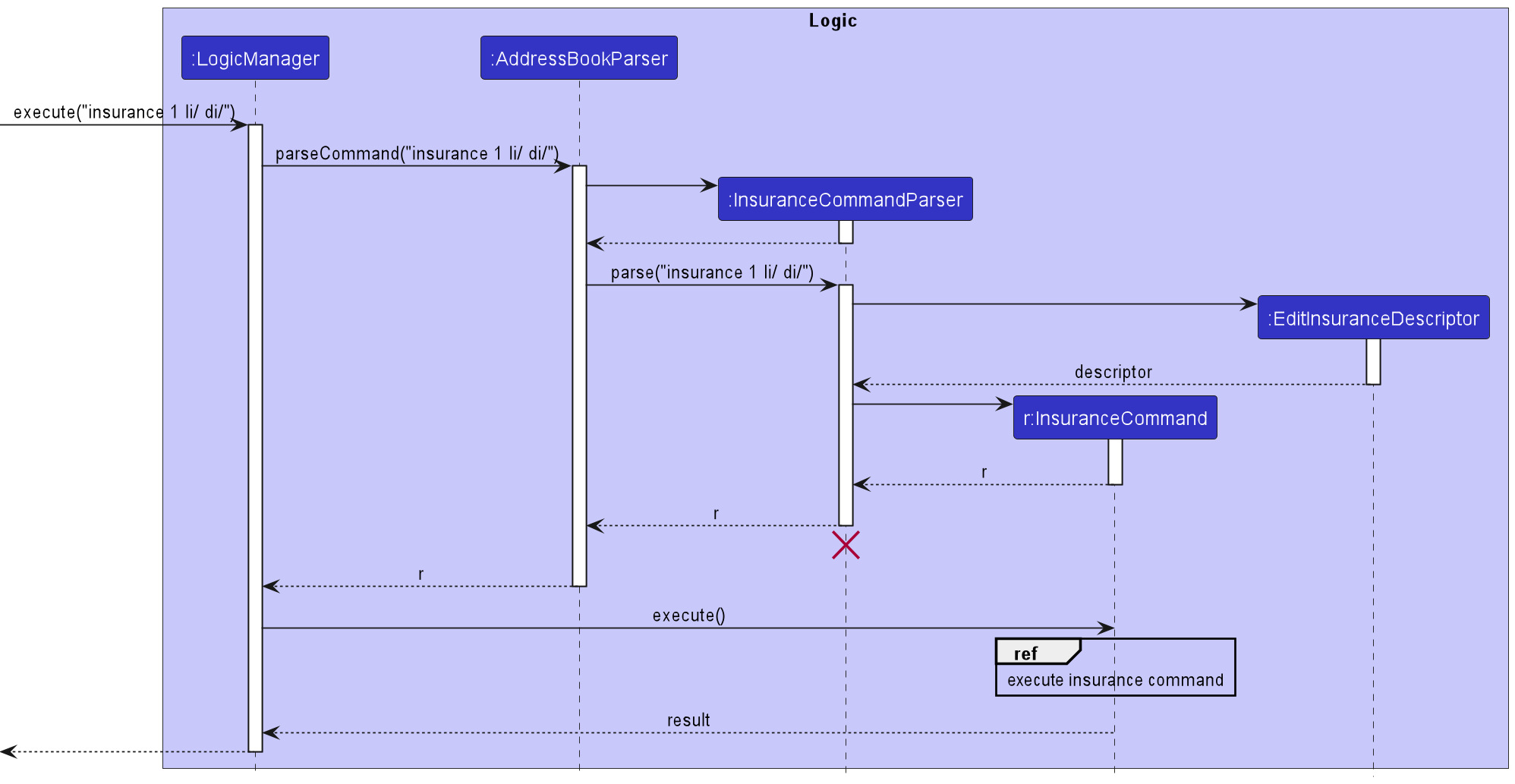
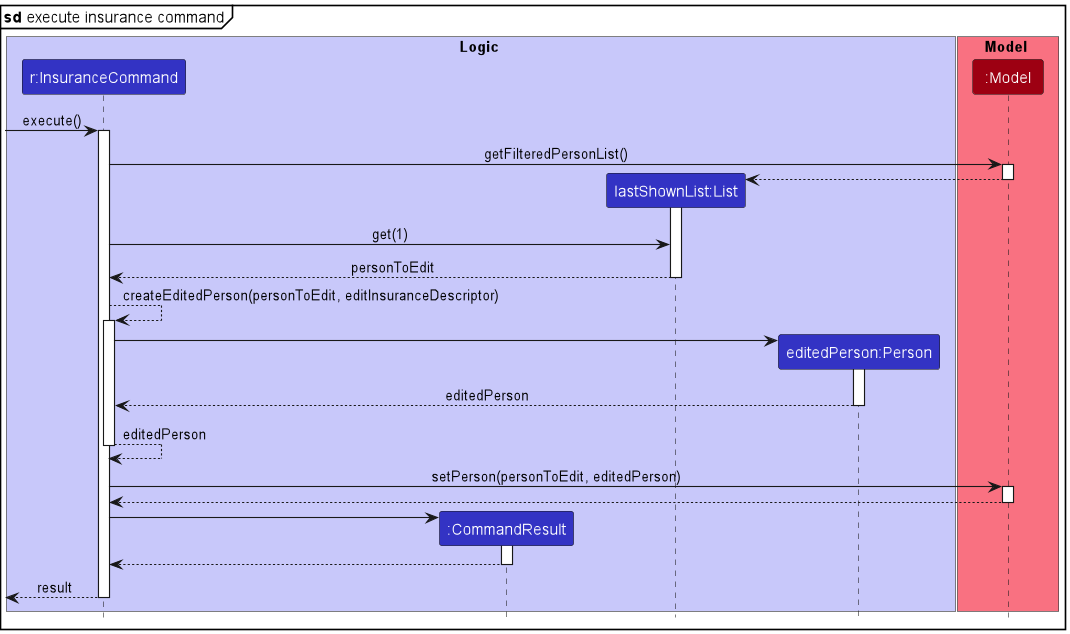
InsuranceCommandParser should end at the destroy marker (X) but due to a limitation of PlantUML, the lifeline reaches the end of diagram.
Delete feature
Implementation
The delete mechanism is facilitated by DeleteCommand and DeleteCommandParser. It allows users to delete a contact from their contact list by either INDEX or NAME.
Example Usage
Step 1: The user inputs delete 2 to delete the 2nd person in the displayed contact list.
Step 2: LogicManager calls AddressBookParser#parseCommand with the user input.
Step 3: AddressBookParser will parse the command word and create a new DeleteCommandParser and call its function parse with the index as the arguments.
Step 4: The DeleteCommandParser#parse will then parse the index and create a new DeleteCommand object.
Step 5: The LogicManager then calls DeleteCommand#execute.
Step 6: The DeleteCommand communicates with the Model to delete the person by calling Model#deletePerson.
Step 7: DeleteCommand then returns a new CommandResult with the result of the execution.
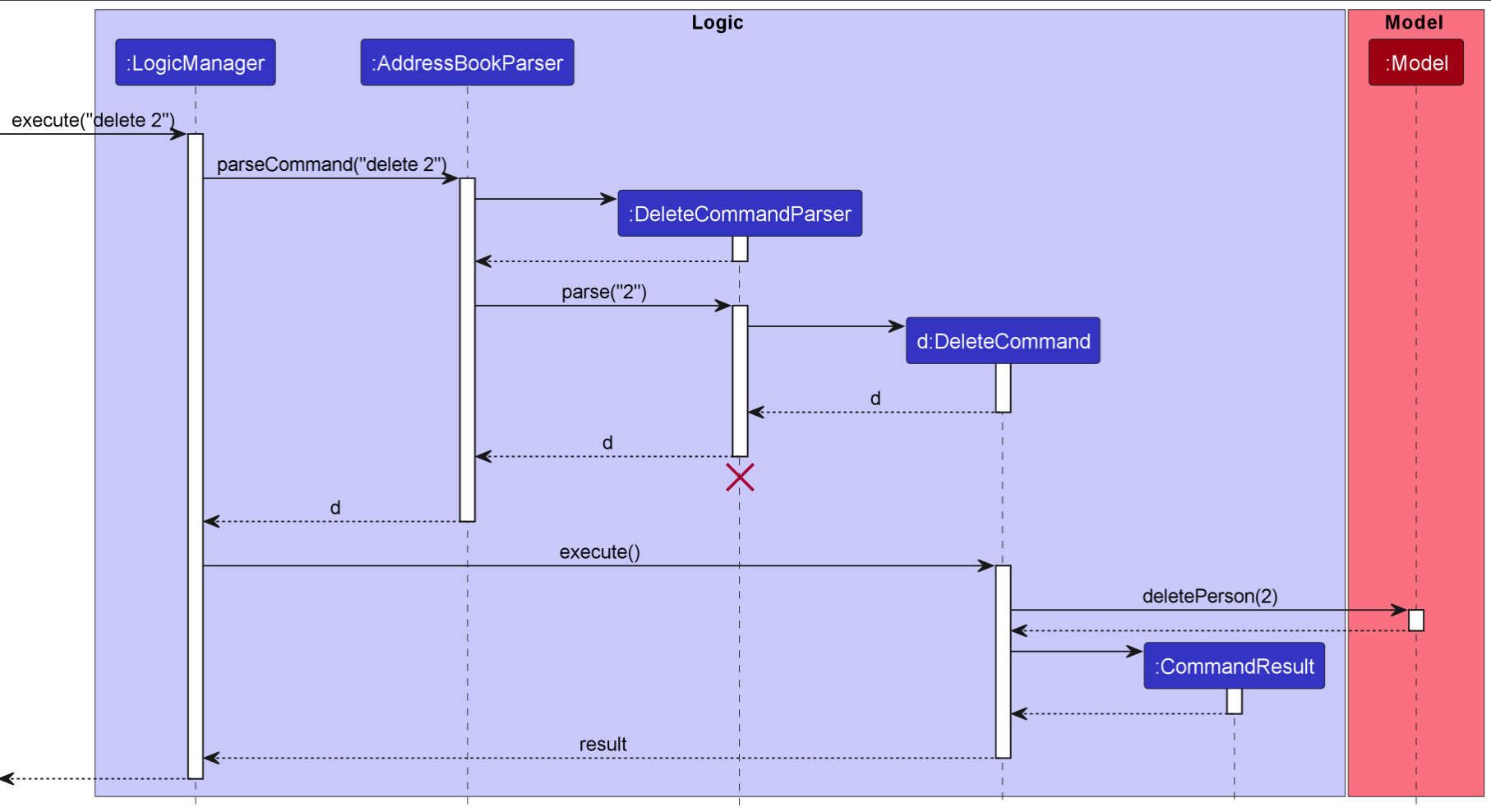
DeleteCommandParser should end at the destroy marker (X) but due to a limitation of PlantUML, the lifeline reaches the end of diagram.
The following activity diagram summarizes what happens when a user executes the delete command:
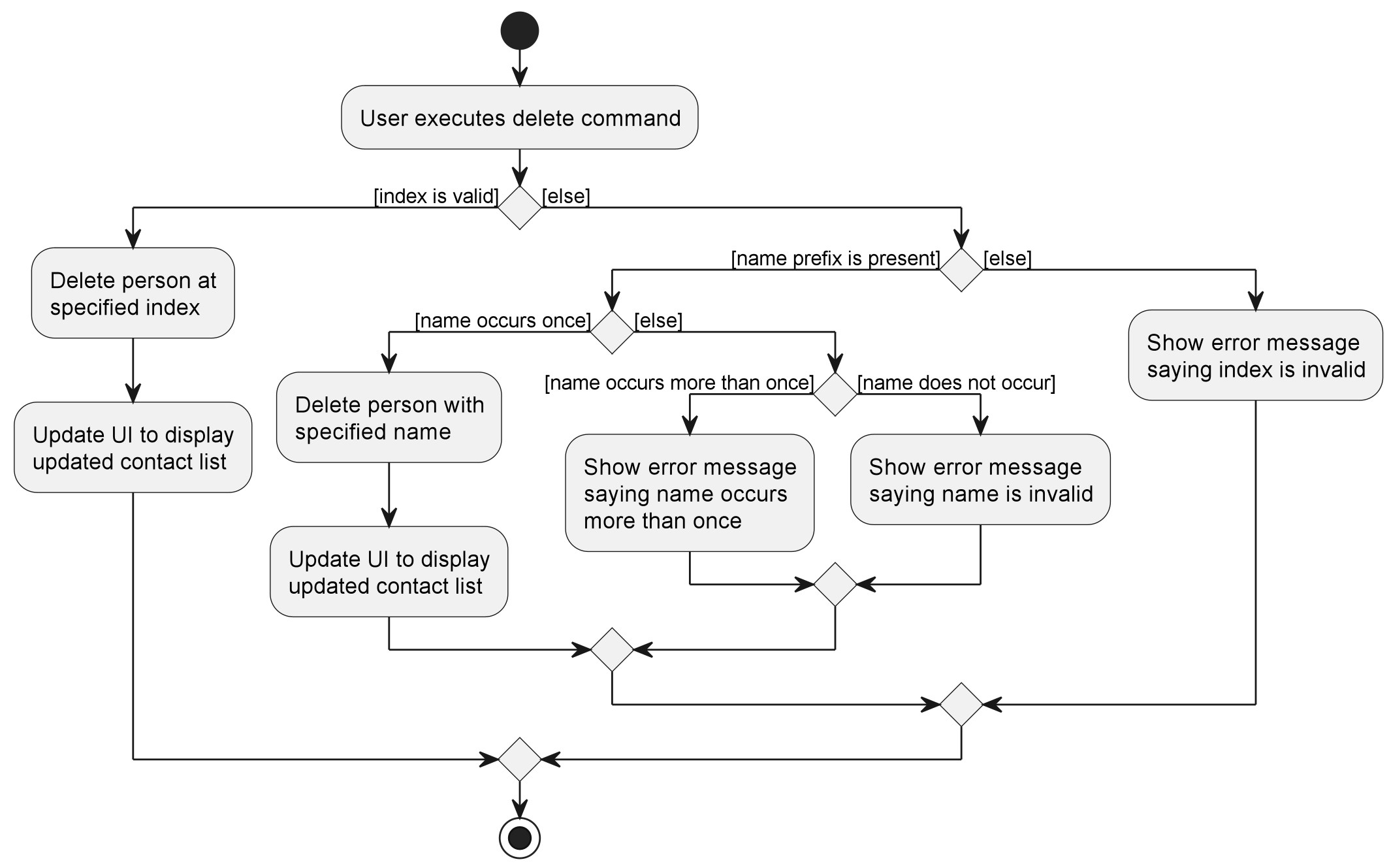
Remind feature
Implementation
The Remind mechanism is facilitated by RemindCommand and RemindCommandParser. It allows users to set a reminder message and date, for a contact from the contact list.
The Reminder objects for each Person is stored in the Person object as a SortedList where the predicate for sorting is based on the date attribute in Reminder.
The UI component then displays all the Reminder for all Person objects in AddressBook.persons in the ReminderListPanel.
Example Usage
Step 1: The user inputs remind 1 r/zoom call d/10-10-2023 to create a reminder for the 1st contact in the displayed contact list.
Step 2: LogicManager calls AddressBookParser with the user input.
Step 3: AddressBookParser will parse the remind command word and create a new ReminderCommandParser and call ReminderCommandParser#parse with the rest of the user input as the arguments.
Step 4: The ReminderCommandParser#parse will then parse the index, task and date to create a new ReminderCommand object.
Step 5: The LogicManager then calls ReminderCommand#execute.
Step 6: The ReminderCommand calls Model#getFilteredPersonList to get the filtered List of Person objects.
Step 7: The ReminderCommand gets the Person to be edited from the List, using List#get.
Step 8: The ReminderCommand calls Model#addReminder, with the edited Person and the given Reminder as parameters. The Person will be updated to include the given Reminder.
Step 9: ReminderCommand then returns a new CommandResult with the result of the execution.
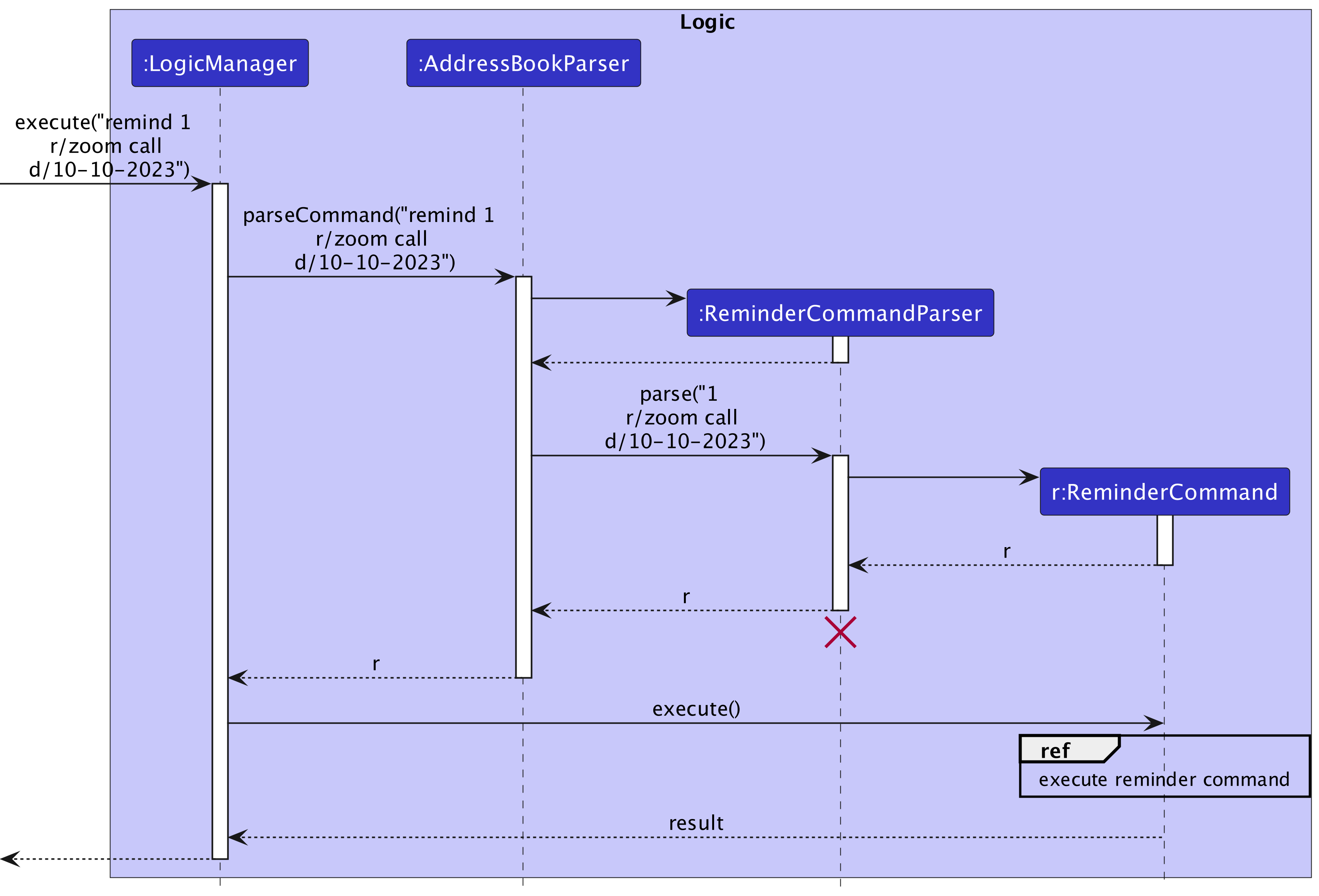
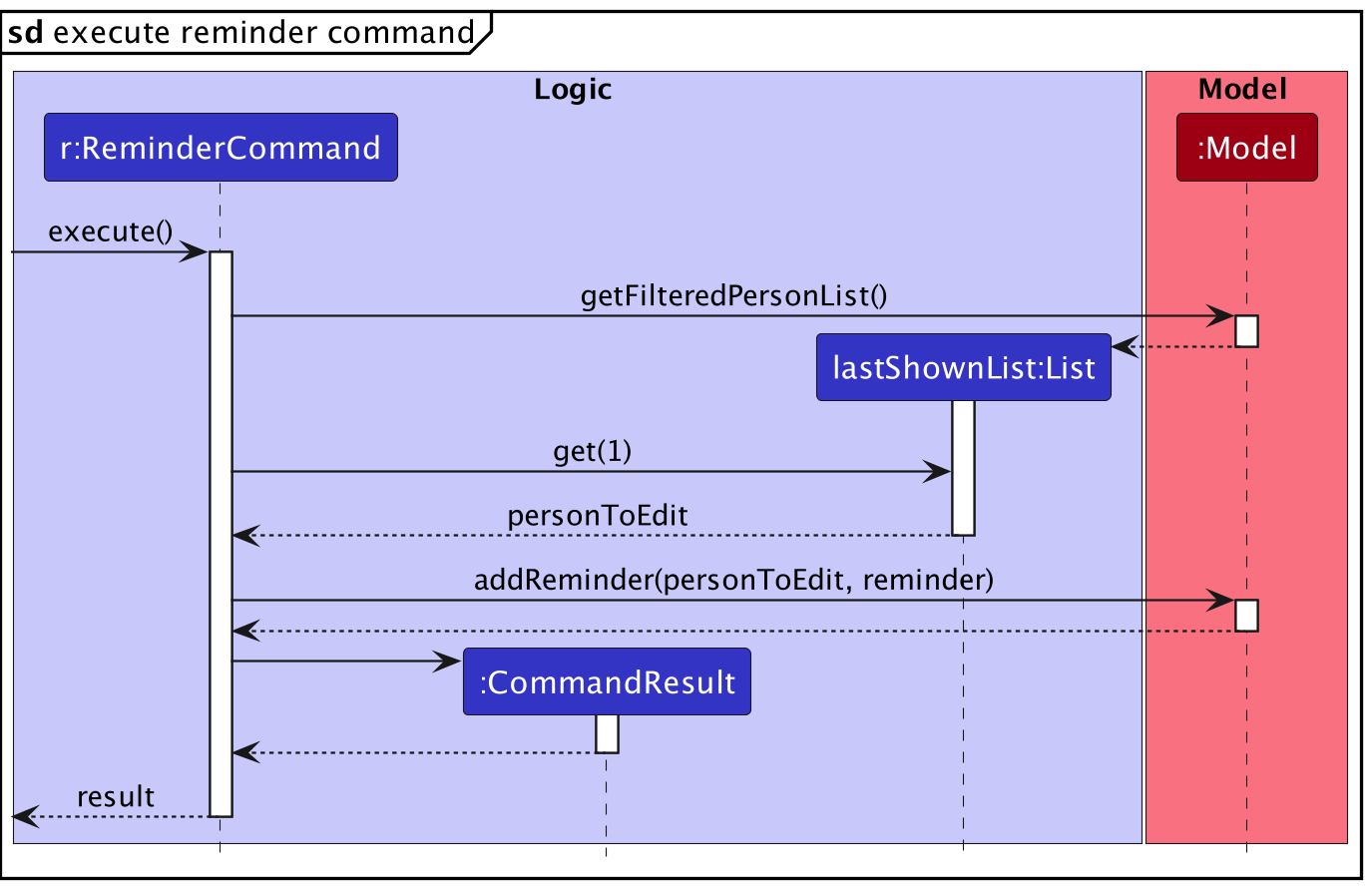
ReminderCommandParser should end at the destroy marker (X) but due to a limitation of PlantUML, the lifeline reaches the end of diagram.
Design considerations:
Aspect: How to store a reminder:
-
Alternative 1 (current choice): Store
Reminderas a field under aPerson.- Pros: Allows for more features to be built on reminders (e.g: automated birthday reminders)
- Cons: Results in higher coupling which may make maintenance and testing harder.
-
Alternative 2: Store
Reminderas a separate class- Pros: Easy to implement.
- Cons: May be harder to implement automatically generated reminders.
Delete Reminder feature
Implementation
The mechanism to delete a reminder is facilitated by DeleteReminderCommand and DeleteReminderCommandParser.
Example Usage
Step 1: The user inputs deleteR 2 to delete the 2nd person in the displayed contact list.
Step 2: LogicManager calls AddressBookParser#parseCommand with the user input.
Step 3: AddressBookParser will parse the deleteR command word and create a new DeleteReminderCommandParser and call its function parse with the index as the arguments.
Step 4: The DeleteReminderCommandParser#parse will then parse the index and create a new DeleteReminderCommand object.
Step 5: The LogicManager then calls DeleteReminderCommand#execute.
Step 6: The DeleteReminderCommand communicates with the Model to delete the reminder by calling Model#deleteReminder.
Step 7: DeleteReminderCommand then returns a CommandResult indicating the result of the execution.
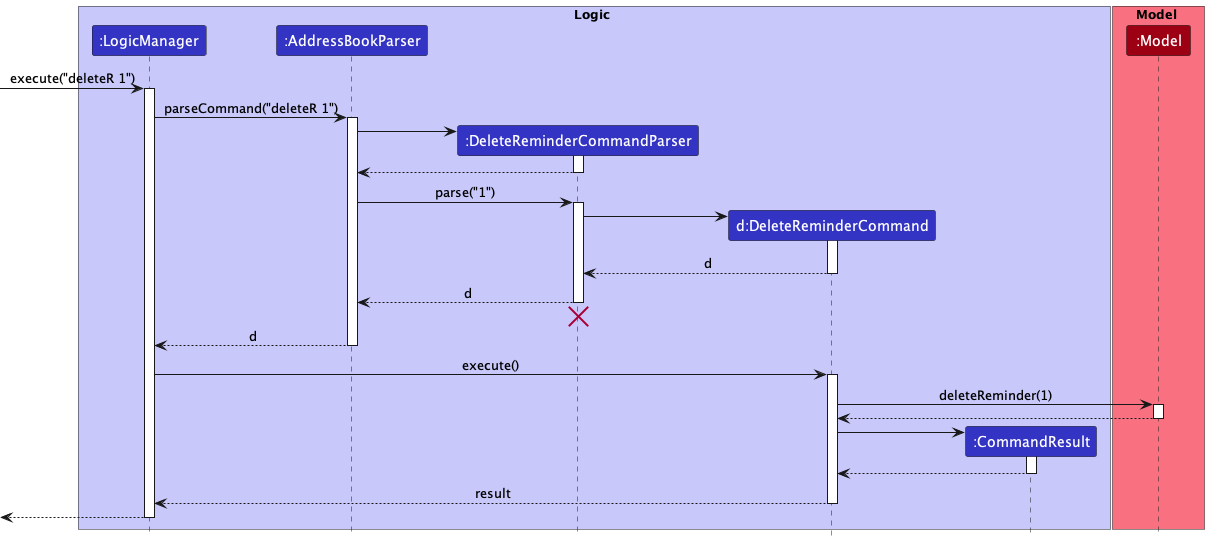
DeleteReminderCommandParser should end at the destroy marker (X) but due to a limitation of PlantUML, the lifeline reaches the end of diagram.
Documentation, logging, testing, configuration, dev-ops
Appendix A: Requirements
Product scope
Target user profile: Financial Advisors (FAs)
- has a need to manage a significant number of contacts
- has a need to manage many, different types of contacts such as friends, family, clients and potential clients
- has to regularly keep in touch with many contacts, and often through multiple platforms
- has a need to store information related to their clients such as birthdays, contracts, packages, etc.
- prefer desktop apps over other types
- can type fast
- prefers typing to mouse interactions
- is reasonably comfortable using CLI apps
Value proposition: Streamline, automate and speed up routine tasks that FAs have to deal with on a day-to-day basis
User stories
Priorities: High (must have) - * * *, Medium (nice to have) - * *, Low (unlikely to have) - *
| Priority | As a … | I want to … | So that I can… |
|---|---|---|---|
* * * |
User | store my friends, clients and potential clients contact information | easily contact my friends, clients and potential clients |
* * * |
User | view all of my contacts | get an overview of all of my contacts |
* * * |
User | view my contacts’ information | easily access my contacts’ information |
* * * |
User | delete specific contacts | remove contacts that I no longer need and declutter the application |
* * * |
User | search for a contact | locate the information of my desired contact without having to check through all my contacts |
* * * |
User | save my contacts birthdays | keep track of my contacts’ birthdays and know when to wish them happy birthday |
* * * |
User | save my contacts insurance information | keep track of my contacts’ insurance information to know when to follow up with them |
* * * |
User | be able to label my contacts into different categories | organize my contacts better |
* * * |
User | filter my contacts | more easily navigate through my contacts and find contacts I am interested in |
* * * |
User | be sure that my data is safe and backed up | not lose important contact information |
* * * |
User | be reminded of my clients birthdays automatically | only have to input my clients information once |
* * * |
User | set reminders for myself | keep track of important tasks to carry out |
* * |
User | search through my contacts | look up information stored about my contacts easily |
* * |
User | import my contacts | not have to manually add my contacts individually |
* * |
User | copy and paste information to my clipboard | paste prepared messages in whatever messaging application I like |
* * |
User | set preset messages beforehand for my contacts | easily copy the message and send it out |
* * |
User | delete all the current contacts | start afresh after testing out the commands |
* * |
User | edit information related to my contacts | make changes if I make a mistake or their information changes |
* * |
Intermediate User | learn more about how to use the application and more advanced features | increase my productivity |
* * |
Intermediate User | automatically hide old contacts that were last contacted some time ago | declutter the application of old contacts |
* * |
Long-Time User | customize some of my commands | group common commands together to automate common tasks and save time |
* |
Long-Time User | have a fast way to show off how fast working with Friendnancial is | introduce the product to my friends and convince them to use it |
* |
User with many persons in the address book | sort persons by name | locate a person easily |
Use cases
(For all use cases below, the System is the Friendnancial and the Actor is the User, unless specified otherwise)
Use Case 1: Add a person
MSS
- User requests to list persons
- Friendnancial shows a list of persons
- User requests to add a specific person in the list and types their information
-
Friendnancial adds the person and the user sees the new person in the list of persons
Use case ends.
Extensions
-
3a. The input information does follow the correct format.
-
3a1. Friendnancial displays an error message indicating the correct format for the user to follow.
Use case resumes at step 2.
-
Use Case 2: Delete a person
MSS
- User requests to list persons
- Friendnancial shows a list of persons
- User requests to delete a specific person in the list either by their index or by their name
-
Friendnancial deletes the person and the user sees the person deleted
Use case ends.
Extensions
-
2a. The list is empty.
Use case ends.
-
3a. The given index or name is invalid.
-
3a1. Friendnancial shows an error message indicating that the user has input incorrect information.
Use case resumes at step 2.
-
Use Case 3: Edit a person
MSS
- User requests to list persons
- Friendnancial shows a list of persons
- User requests to edit a specific person in the list by specifying what to update
-
Friendnancial edits the information of the person and the user sees the changes
Use case ends.
Extensions
-
2a. The list is empty.
Use case ends.
-
3a. The given index to edit is invalid.
-
3a1. Friendnancial shows an error message indicating that the user has input incorrect information.
Use case resumes at step 2.
-
Use Case 4: Add a reminder for a specific person
MSS
- User requests to list persons
- Friendnancial shows a list of persons
- User requests to add a reminder for a specific person by inputting the information
-
User sees the newly added reminder in the list of reminders
Use case ends.
Extensions
-
2a. The list is empty.
Use case ends.
-
3a. The given index is invalid.
-
3a1. Friendnancial shows an error message indicating that the user has input incorrect information.
Use case resumes at step 2.
-
Use Case 5: Remove a reminder from the list of reminders
MSS
- User requests to list persons
- Friendnancial shows a list of persons
- User requests to remove a reminder by inputting the information
-
User sees the reminder removed from the list of reminders
Use case ends.
Extensions
-
2a. The list is empty.
Use case ends.
-
3a. The given reminder index is invalid.
-
3a1. Friendnancial shows an error message indicating that the user has input incorrect information.
Use case resumes at step 2.
-
Use Case 6: Finding contacts
MSS
- User requests to finding contacts based on a given field.
-
Friendnancial shows the list of people that match the criteria.
Use case ends.
Extensions
-
1a. The given prefix is invalid.
-
1a1. Friendnancial shows an error message.
Use case ends.
-
-
1a. The user enters multiple prefixes.
-
1a1. Friendnancial shows an error message.
Use case ends.
-
-
1b. The user does not indicate any prefix or parameters.
-
1b1. Friendnancial shows all the contacts in the list.
Use case ends.
-
Non-Functional Requirements
- Should work on any mainstream OS as long as it has Java
11or above installed. - Should be able to hold up to 100 persons without a noticeable sluggishness in performance for typical usage.
- A user with above average typing speed for regular English text (i.e. not code, not system admin commands) should be able to accomplish most of the tasks faster using commands than using the mouse.
- The system should respond within 2 seconds of entering a command.
- The app is not required to explain financial advisor terms.
- The app is not required to spell check or check for offensive terms.
- The system should still work even if there is no data file present.
- The system should save the data after each command has been processed.
Full Glossary
- Mainstream OS: Windows, Linux, Unix, OS-X
- Private contact detail: A contact detail that is not meant to be shared with others
- GUI: Graphical User Interface - A system of interactive visual components for computer software
- CLI: Command Line Interface - A text based user interface to run programs
- Index: A number indicating the order of a person within the contact list, used in conjunction with commands
-
Parameter: Refers to the information typed along with the commands. For example the command
add n/John Doemeans that the parameter isn/John Doe - UML: Unified Modelling Language - A Language based on drawing diagrams to describe models of the codebase
- UML Sequence Diagram: Sequence diagrams model the interactions between various entities in a system, in a specific scenario. Modelling such scenarios is useful, for example, to verify the design of the internal interactions is able to provide the expected outcomes.
- UML Activity Diagram: activity diagrams (AD) can model workflows. Flow charts are another type of diagram that can model workflows. Activity diagrams are the UML equivalent of flow charts. ——————————————————————————————————————–
Appendix B: Instructions for manual testing
Given below are instructions to test the app manually.
Launching the application
-
Initial launch
-
Download the jar file and copy into an empty folder and navigate to the folder.
-
Ensure that you have the correct version of
java 11installed by doingjava --version. -
Run the command
java -jar Friendnancial.jar: Shows the GUI with a set of sample contacts. The window size may not be optimum.
-
-
Saving window preferences
-
Resize the window to the desired size. Move the window to a different location. Close the window.
-
Re-launch the app by rerunning the command
java -jar Friendnancial.jar.
Expected: The most recent window size and location is retained.
-
Adding a person
-
Adding a person successfully
-
Prerequisites: The user has opened the
Friendnancial.jarand the application is running. -
Test Case:
add n/John Doe p/98765432 e/johndoe@successfultest.com a/John Street, Block 123, #01-01 b/18-08-2000 t/friend
Expected: A contact named John Doe has been added to Friendnancial with all optional and required fields present. -
Test Case:
add n/Jane Doe p/92345678 e/janedoe@successfultest.com a/Jane Street, Block 321 #01-01 b/18-09-2000
Expected: A contact named Jane Doe has been added to Friendnancial with all required fields present.
-
-
Adding a person unsuccessfully
-
Prerequisites: The user has opened the
Friendnancial.jarand the application is running. -
Test Case:
add n/Johnny Doe p/98761234 a/Johnny Street, Block 231, #04-21 b/18-07-2000
Expected: No contact named Johnny Doe is added to Friendnancial. Error details are shown in the status message in the application. The command fails with missing required fields. -
Test Case:
add n/Daniel s/o Danny p/98765431 e/daniel@failingtest.come a/Daniel Street, Block 132, #04-23 b/18-01-2000
Expected: No contact named Daniel s/o Danny is added to Friendnancial. Error details are shown in the status message in the application. Only alphenumeric values are allowed for names.
-
Editing a person
-
Editing a person while persons are being shown successfully
-
Prerequisites: At least one person in the list of contacts. Either from running
listcommand or previousfindcommand. -
Test Case:
edit 1 p/12345678
Expected: First contact has their phone field updated and the display has been updated to reflect this change. Details of the edit are shown in the status message. Single edit changes are allowed. -
Test Case:
edit 1 p/123456789 e/newemail@email.com
Expected: First contact has their phone and email field updated and the display has been updated to reflect change. Details of the edit are shown in the status message. Multiple fields can be updated at once.
-
-
Editing a person while persons are being shown unsuccessfully
-
Prerequisites: At least one person in the list of contacts. Either from running
listcommand or previousfindcommand. -
Test Case:
edit 1
Expected: First contact has no fields updated. Error details are shown in the status message. Must specify fields to edit. -
Test Case:
edit 0
Expected: No fields are updated at all across all contacts. Error details are shown in the status message. Index must be positive integer.
-
-
Editing a person while no persons are being shown.
-
Prerequisites: List of contacts contains no persons.
-
Test Case:
edit 1 p/98765432
Expected: No fields are updated. Error details are shown in the status message. There must be persons in the list of contacts to edit.
-
Deleting a person
-
Deleting a person while persons are being shown successfully
-
Prerequisites: At least one person in the list of contacts. Either from running
listcommand or previousfindcommand. -
Test Case:
delete 1
Expected: First contact is deleted from the list. Details of the deleted contact shown in the status message. Deleting by index. -
Test Case:
delete n/[VALID NAME]
Expected: The contact with the matchingNAMEis deleted from the list. Details of the deleted contact shown in the status message. Deleting by valid name.
-
-
Deleting a person while persons are being shown unsuccessfully.
-
Prerequisites: At least one person in the list of contacts. Either from running
listcommand or previousfindcommand. -
Test Case:
delete 0
Expected: No person is deleted. Error details shown in the status message. Deleting by wrong index. -
Test Case:
delete n/[INVALID NAME]
Expected: No person is deleted. Error details shown in the status message. Deleting by wrong name. -
Other incorrect delete commands to try:
delete,delete x,...(where x is larger than the list size)
Expected: Similar to previous.
-
-
Deleting a person while no persons are being shown
-
Prerequisites: List of contacts contains no persons.
-
Test Case:
delete n/[VALID NAME]
Expected: No contacts are deleted. Error details are shown in the status message. Deleting when no contacts are shown. -
Test Case:
delete 1
Expected: No contacts are deleted. Error details are shown in the status message. Deleting when no contacts are shown.
-
Updating insurance
-
Updating a person’s insurance while persons are being shown successfully
-
Prerequisites: At least one person in the list of contacts. Either from running
listcommand or previousfindcommand. -
Test Case:
insurance 1 hi/
Expected: First contact is shown to have health insurance and no other insurance. Details of the updated insurance policy are shown in the status message. Updating single insurance. -
Test Case:
insurance 1
Expected: First contact is shown to have no insurance. Details of the removed insurance policies are shown in the status message. Removing insurance. -
Test Case:
insurance 1 hi/ di/ ci/ li/
Expected: First contact is shown to have all types of insurance. Details of the updated insurance policies are shown in the status message. Updating all insurance.
-
-
Updating a person’s insurance while persons are being shown unsuccessfully.
-
Prerequisites: At least one person in the list of contacts. Either from running
listcommand or previousfindcommand. -
Test Case:
insurance 0 hi/
Expected: No insurance policies are updated. Error details shown in the status message. Updating insurance with wrong index.
-
-
Updating a person’s insurance while persons are being shown unsuccessfully.
-
Prerequisites: List of contacts contains no persons.
-
Test Case:
insurance 1
Expected: No insurance policies are updated. Error details are shown in the status message. Updating insurance when no contacts are shown.
-
Adding a reminder
-
Adding a reminder to a person while persons are being shown successfully
-
Prerequisites: At least one person in the list of contacts. Either from running
listcommand or previousfindcommand. -
Test Case:
remind 1 r/Test Task d/18-09-2025
Expected: Add a reminder tied to person at index 1 with specified details. Details of the reminder are shown in the status message.
-
-
Adding a reminder to a person while persons are being shown unsuccessfully
-
Prerequisites: At least one person in the list of contacts. Either from running
listcommand or previousfindcommand. -
Test Case:
remind 0 r/Test Task d/18-09-2026
Expected: No new reminder is added. Error details are shown in the status message. Incorrect index to add a reminder to. -
Test Case:
remind 1 r/Testing Task d/1926-07-22
Expected: No new reminder is added. Error details are shown in the status message. Wrong date format.
-
-
Add a reminder to a person while no persons are being shown.
-
Prerequisites: List of contacts contains no persons.
-
Test Case:
remind 1 r/Testing Testing 1, 2, 3 d/18-09-2024
Expected: No reminders are added. Error details are shown in the status message. There must be persons in the list of contacts to add reminder.
-
Deleting a reminder
-
Deleting a reminder successfully
-
Prerequisites: At least one reminder in the list of reminders.
-
Test Case:
deleteR 1
Expected: Deletes the reminder at index 1. Details of the deleted reminder are shown in the status message.
-
-
Deleting a reminder unsuccessfully
-
Prerequisites: At least one reminder in the list of reminders.
-
Test Case:
deleteR 0
Expected: No reminder is deleted from the list of remindres. Error details are shown in the status message. Incorrect reminder index. -
Other incorrect delete commands to try:
delete,delete x,...(where x is larger than the list size)
Expected: Similar to previous.
-
Listing all contacts
-
Listing all contacts
-
Run the
listcommand. Expected: All the contacts in Friendnancial are displayed to the user. -
Users can then view all contacts as desired.
-
Finding specific contacts
-
Finding contacts while persons are being shown successfully
-
Prerequisites: At least one person in the list of contacts. Either from running
listcommand or previousfindcommand. -
Test Case:
find n/[VALID NAME]
Expected: Finds contact that have matching valid names. Details of the find command are shown in the status message. Single field search. -
Test Case:
find t/[VALID TAG]
Expected: Finds contact that have matching valid tags. Details of the find command are shown in the status message. -
Test Case:
find b/[VALID BIRTHDAY]
Expected: Finds contact that have matching valid birthdays. Details of the find command are shown in the status message. -
Test Case:
find
Expected: Finds all contacts. Details of the find command are shown in the status message. -
Test Case:
find n/[VALID NAME] t/[VALID TAG]
Expected: Find command fails. Error details are shown in the status message.
-
-
Find contacts while persons are being shown unsuccessfully
-
Prerequisites: At least one person in the list of contacts. Either from running
listcommand or previousfindcommand. -
Test Case:
find x/
Expected: Find command fails. Error details are shown in the status message.
-
-
Find contacts while no persons are being shown.
-
Prerequisites: List of contacts contains no persons.
-
Test Case:
find
Expected: Finds no contacts. Find details are shown in the status message. No persons are found.
-
Viewing help
-
Viewing the help menu
-
Run the
helpcommand or click the help button on the display. Expected: A popup appears displaying the link to the user guide. -
Users can copy the link and visit the User Guide for more information.
-
Clearing all entries
-
Clearing all entries
-
Run the
clearcommand from the application.
Expected: All contacts and reminders are cleared from the display of the application. -
You may then add new contacts to the application as desired.
-
Exiting the Application
-
Closing the application when finished
-
Exit the application using the
exitcommand or by closing the window.
Expected: The application will close and all the changes made will be saved. -
You may then reopen the application and continue using it.
-
Saving data
-
Dealing with missing/corrupted data files
-
Prerequisites: Access to the
/datafolder that will be created in the same folder containing theFriendnancial.jarfile. -
Test Case: Navigate to the
/datafolder that is in the same folder containing theFriendnancial.jarfile and delete theaddressbook.jsonfile. Then reopen the application.
Expected: The application will be repopulated with the initial starting data and no changes saved.
-
Appendix C: Automated GUI Testing
The application makes use of the TestFX library to carry out automated tests for the GUI. Below are common issues when trying to carry out GUI tests.
Problem: Keyboard and Mouse movements are not simulated in macOS systems, resulting in GUI tests failure
-
Reason: From macOS Mojave onwards, applications that do not have
Accessibilitypermissions cannot simulate such keyboard and mouse movements. Therefore, the GUI tests that require simulation of keyboard and mouse movements to test the GUI cannot function properly and fail. -
Solution: Open
System Preferences, clickSecurity and Privacy, thenPrivacy, and thenAccessibility. Then check the box besideIntelliJ IDEA. The figure below showsAccessibilitypermission being granted toIntelliJ IDEA.
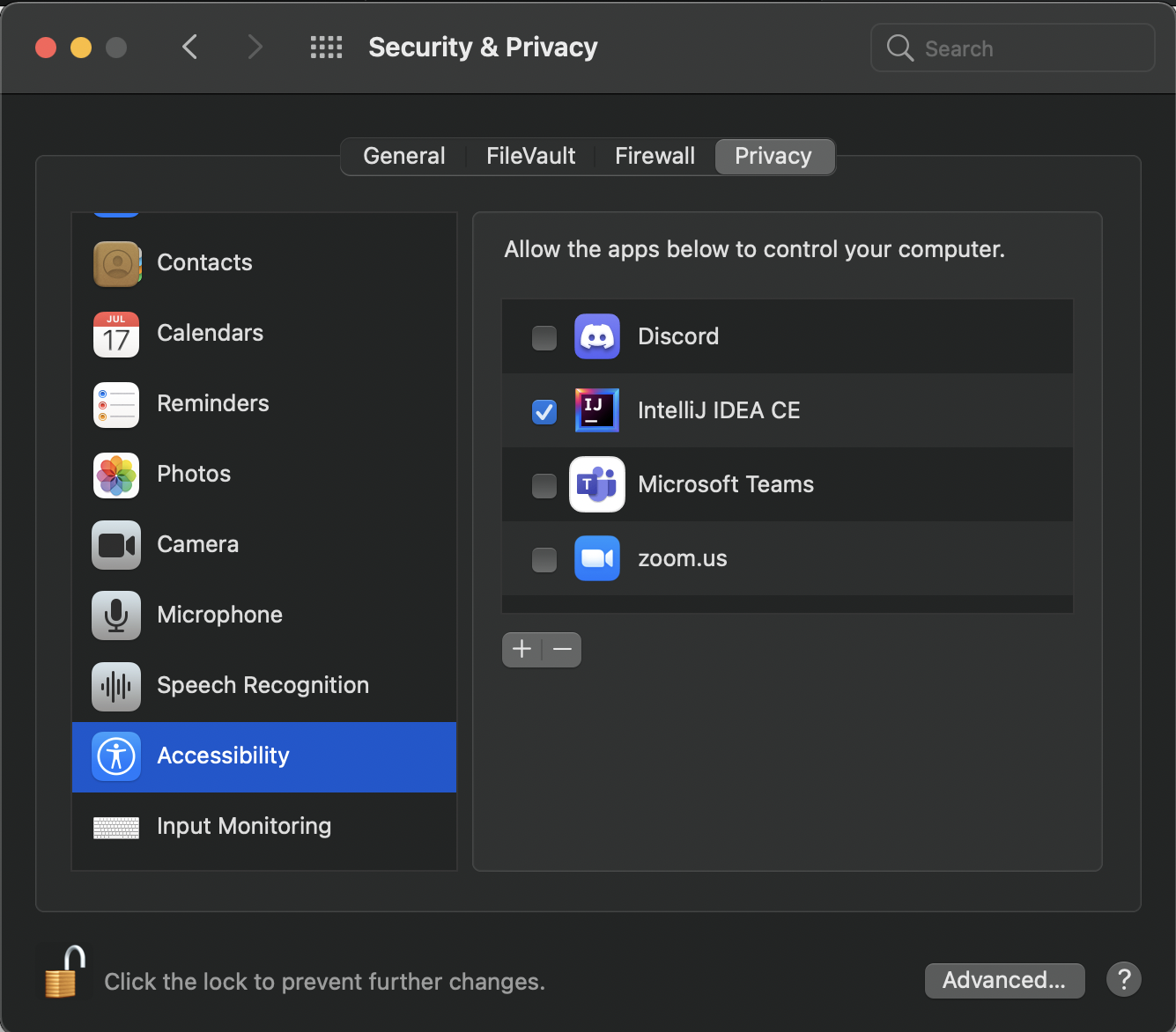
Problem: GitHub Actions Ubuntu environment cannot run GUI tests, resulting in Continuous Integration tests failure
-
Reason: The automated GUI tests require tools on different Linux distributions to run properly as they need to display a GUI. The environment that GitHub Actions provides does not have these. Therefore, the GUI tests are getting stuck and taking very long to build with no success and this is causing Continuous Integration checks to fail.
-
Solution: Update the
gradle.ymlfile to make use of an additional action on GitHub actions that installs XVFB and runs headless tests with it. The figure below shows the new actions used to enable the CI environment to run the GUI tests properly.
